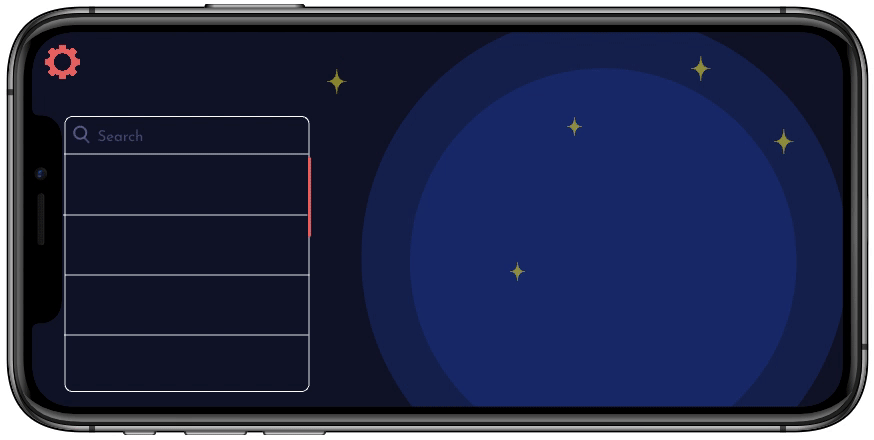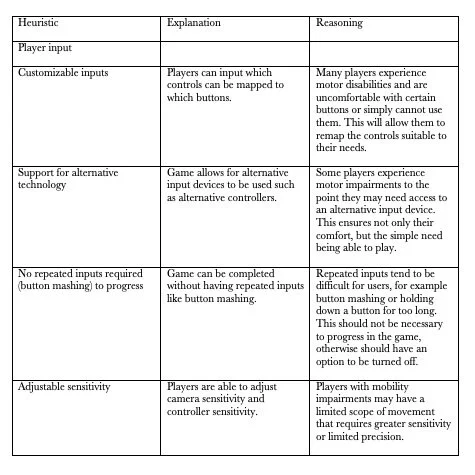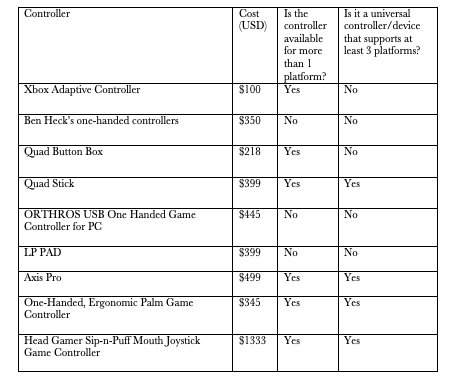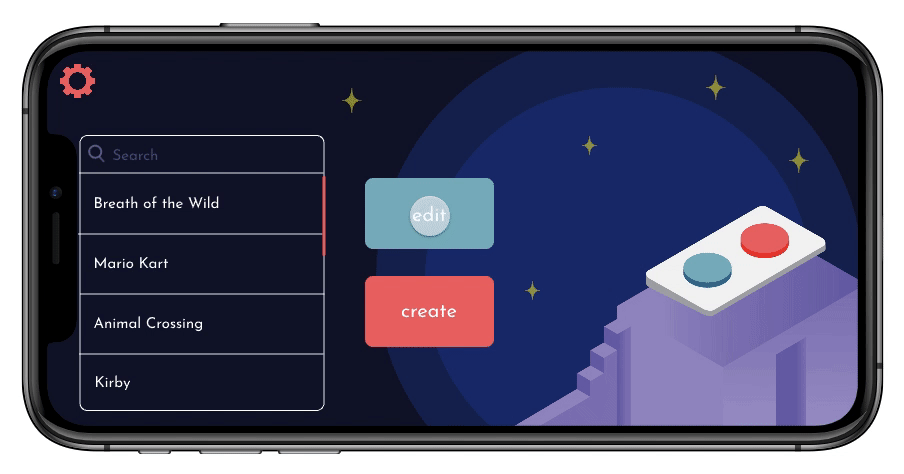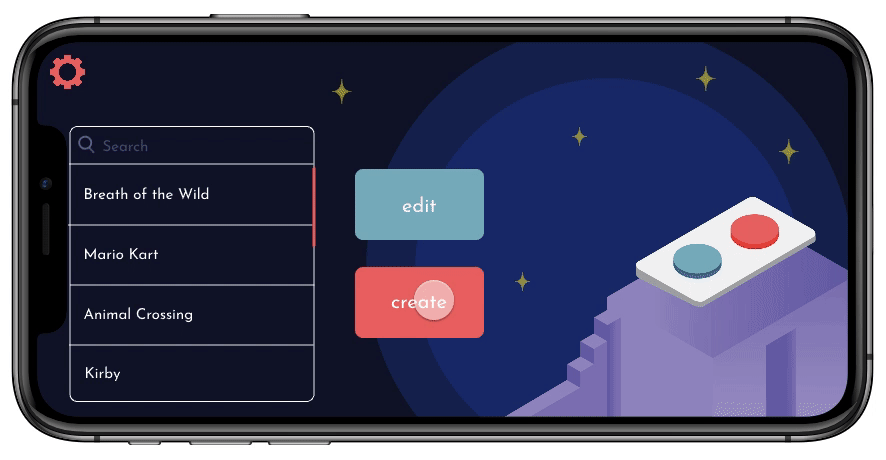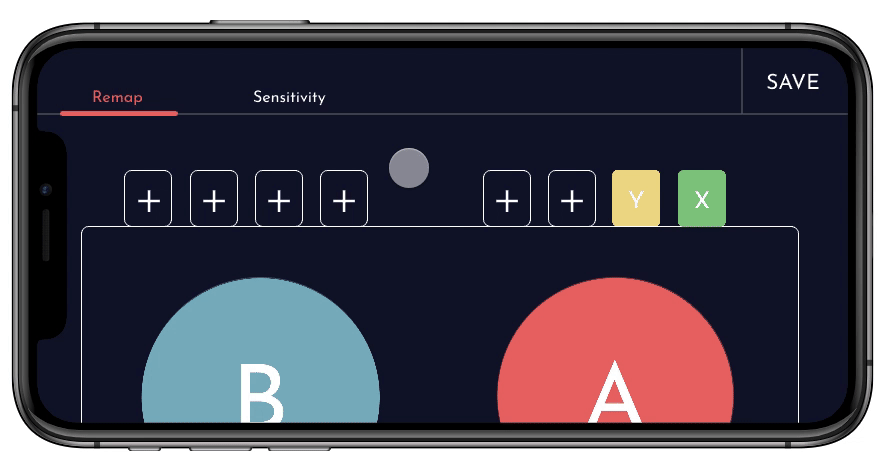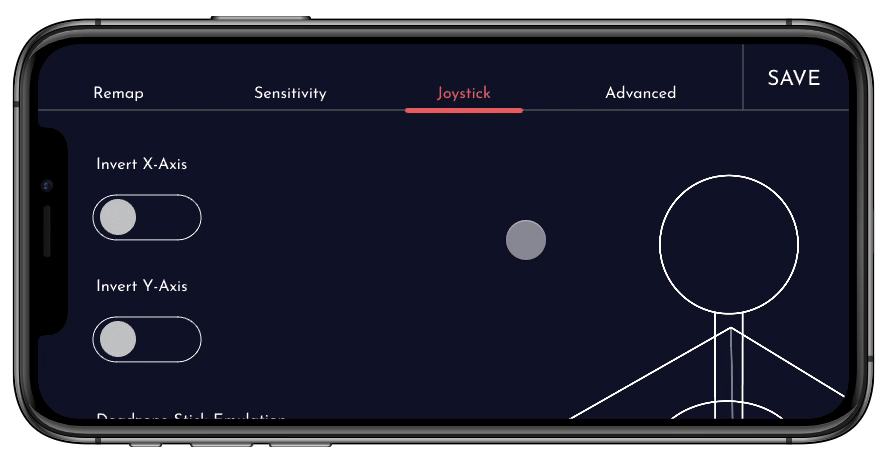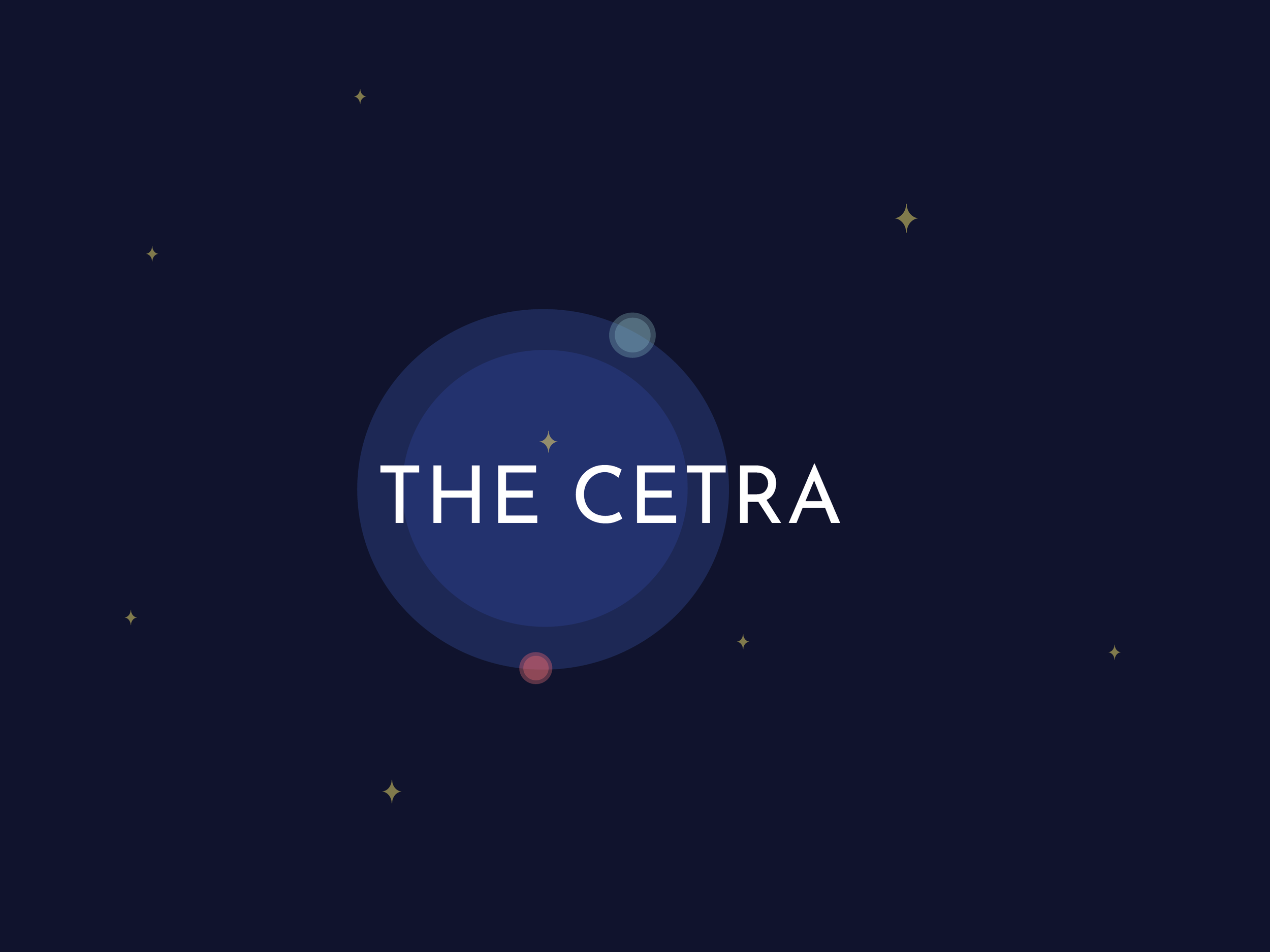An inclusive design project.The Cetra is a concept for an adaptive controller created for the Nintendo Switch for users with motor impairments and/or physical hand injuries. The controller can be physically remapped as well as by a mobile app to ensure the user can experience maximum control and comfort playing video games.
The Cetra combines my love for video games and passion for accessibility.
Project type: UX/UI, Interactivity, Application Design, Research.
Tools: InVision Studio, Illustrator, Photoshop.
The Problem
Gaming is a worldwide interest; however, those with disabilities have limited opportunities to enjoy it. Gaming companies have begun to start creating more accessible games, but the resources are few. While fixes can be made into the code for those with vision or hearing impairments, companies have yet to step up and implement these into more of their mainstream games. There is also little that game settings can do for those users with motor disabilities, one hand, or no hands at all.
The Nintendo Switch, while having a selection of best-selling titles, ranks on the top of the “do not play” category (according to a study by Able Gamers), due to the increasing motion-specific games, lack of accessible settings, and perhaps the lack of universal controllers. It is this reason that my project focuses on an adaptive controller for the Nintendo Switch, and specifically for users with motor impairments.
The breadth of academic research on accessibility in gaming has been sparse since their efforts are mainly focused on creating new, specialized games designed specifically for disabled people, spurring the assumption that games are positioned as a means to an end for rehabilitation. This neglects the growing number of users with disabilities who play mainstream games like their able-bodied peers, as a study by AbleGamers confirms.
The use of specialized alternative input devices does not see widespread adoption, possibly due to the difficulty in accessing them. Many of these devices are created by third-party companies and are therefore costly. It was only this year that Microsoft, one of the largest game developer companies, came out with an accessible controller for the Xbox. It still stands that the suitability of devices can vary from person to person, as can their availability to those who need to access them.
Designers and researchers alike need to know that there has to be more done for this community; from learning about who these people are, what games they play, and the challenges they face. These are significant barriers to improving access for the disabled and incentive for companies to take a more user-centered approach.
Idea Exploration
Gathering my thoughts once I decided on a general topic took some time. Creating a mind map helped best, as I just jotted down every thought and idea that came to me. This mind map was integral in helping me pinpoint the topics I wanted to discuss in my research, and helped me hone in on the specifics of focusing on motor disability.
These topics helped branch off into sub-topics which I explored.
Why do people play video games?
How do disabled gamers feel in the gaming community?
How do they play games currently?
How common is gaming amongst disabled users as opposed to their able-bodies peers?
Game designers can do more in the accessible gaming community.
Current mainstream games and games with accessible options.
Types of disabilities that affect gaming experience.
What assistive technologies are useful? What can be improved?
After this initial mind map in the early stages of my research, this second design sprint in the form of another mind map was created when I needed to figure out my project output. I decided to tape up a 2-metre wide construction paper so as to not hinder my thoughts and periodically added to this as ideas came to me. This helped me pinpoint the issue I wanted to focus on and helped with my project output: Users with motor impairments cannot enjoy games to the fullest. Since we cannot fix the code ourselves, we can do the next best thing: create an alternative input device that is both universal and affordable.
Research
In my paper, Gaming With Motor Disability: A Look At How the Game Industry Can Do More for This Community by Modifying and Creating New Methods of Playing Mainstream Video Games, I focused on this issue by reviewing the need for accessibility, the current state of the gaming industry, and proposing ideas to how the industry can be more accessible in the future.
Heuristic Evaluation #1
To gain a better sense accessibility of within mainstream games, I conducted a heuristic evaluation using a set of heuristics I have created for this purpose. The heuristics were based on: player input and gameplay options.
Table of Heuristic Evaluation Based on Gameplay Options
Table of Heuristic Evaluation Based on Player Input
These set of heuristics were applied to games selected from the NPD 2017 Top Best Selling Game list. Due to the lack of first-hand knowledge and access, I chose five from the top ten I am familiar with. These are listed below with the ranks.
Call of Duty WWII (1)
Super Mario Odyssey (3)
Mario Kart 8 (5)
The Legend of Zelda: Breath of the Wild (9)
Grand Theft Auto V (10)
After playing these games and researching them based on my heuristics, I ranked them on a scale of 0-3.
Table of Mainstream Console Games Based on Heuristic of Player Input
Table of Mainstream Console Games Based on Heuristic of Gameplay Options
Findings
Findings show that mainstream titles still have certain easy fixes that could be implemented within the games, such as control remapping even for games that seem to be basic with the jump/run sequences. This is something that can benefit everybody.
Heuristic Evaluation #2
A second heuristic evaluation was conducted, extensively examining the selected controllers commercially available in terms of their features, cost, and accessibility options, and organized into a simplified table in terms of their cost and universality. Ten controllers were selected at random and also based on what I read most about on forums.
Findings
Findings show that alternative input devices are usually created by users themselves who need it, rather than large-scale companies creating them. This is why they are so costly. Findings also show that majority do not support at least three platforms unless they are costly. If large corporations took on the task of creating these controllers, the cost would lessen and grant more users access to them.
The Solution
Now that i’ve defined my problem, it was time for a solution: to create an adaptive controller for the Nintendo Switch.
I chose the Nintendo Switch as it was one of the most desired systems to play, yet the most inaccessible. I’ve also decided to create a concept for an accessible controller similar to the Microsoft Adaptive Controller due to it’s vast accessibility options, but upgraded to not only be remappable with an app (like the Microsoft Adaptive Controller), but also physically.
The Project
Purpose: For the app to be a secondary to the controller concept which allows the user to remap the buttons remotely. Focus is under the sensitivity panel, as much of my research covered the problems users with disabilities and/or hand injuries tend to face when playing games.
Guideline
Questions considered when creating my app & controller concept
Can controllers be freely remapped?
Do you need external devices?
Can the sensitivity of the controls be chosen?
Are the button large/not close together?
Is there an option to turn off button mashing?
Can you play this game with just one arm?
Is the font easily readable?
Is the tutorial easy to follow?
App Challenges
As a largely print designer, learning InVision studio solely for this interactive prototype was difficult with time constraints. There are still flaws with the prototype because of this, but I believe I was successful in achieving my desired layout.
Optimizing the very little space I had on an iPhone screen, as many of the remappable technologies have applications on computers. I decided on an iPhone screen because most people typically have access to phones rather than computers, which are mainly used for remappable technologies. I wanted my application to be as accessible as possible.
Along with utilizing the space, I needed to create something that was straightforward and easy to use, all the while maintaining an aesthetically pleasing theme.
The Inspiration
Inspiration for The Cetra controller was based on three things: The Microsoft Adaptive Controller, The eDimensional access controller, & Mr. Potato Head.
The Microsoft adaptive controller features two large buttons, a design which I kept for The Cetra. This controller allows for button remapping via the Xbox app, and also has ports that allows for external devices to be attached. The flaw in this controller that I aimed to rectify is the lack of changeable buttons and the need for external devices, which racks up the overall cost.
This controller has both components I aimed for: removable parts and the ability to play with one hand. The flaws in this controller that I aimed to upgrade in the Cetra is the size of the buttons and how it is only designed for one-hand.
I took inspiration from Mr. Potato Head because his parts are removable and can be placed in any sort of way the user wishes. This concept is the driving idea for The Cetra.
The Controller
Taking all of these into consideration, I created the Cetra to be a table top controller, and to have the two core buttons similar to the Microsoft adaptive controller, but instead allowing for four physically interchangeable buttons. The buttons on the top row have eight ports for plug-ins with seven possible button options. The B button is repeated here to allow a user to play with one hand if needed. Below are some early sketch examples and the final design.



As you can see in the sketches and the flat model, the initial idea was to have the top row of buttons fit on the controller rather than be plugged in along the back, I decided against my early idea because the controller surface would be far too big and it would limit the size of the buttons.
Controller concept loosely based on the Microsoft adaptive controller but created with multiple remappable buttons to eliminate the need for external devices (for basic buttons) like the Microsoft adaptive controller requires.
Here is an example of a possible way to physically remap the controller. The Cetra allows the user the ability to play with one hand if needed as well.
App Exploration
The goal was to not only make the app aesthetically pleasing, but simple and straightforward to follow. It doesn’t only offer remapping the controls but also allows for extra sensitivity settings while playing, examples being but not limited to: button sensitivity, joystick presets, and vibration toggle. Below are some examples of sketches and initial high-fidelity mock ups for the flow of my application.





I also researched how other applications for assistive technology is designed in order to help me layout how to display my controller. I referred to the Xbox and PS4 control remapping screens, but what I found most helped me was an example of this Logitech Mouse. In these photos below, we can see that clicking on the spot on the mouse allows you to edit that spot directly. Since I wanted my application to be as easy to use as possible, I implemented this as well.
The App
I wanted the application to be aesthetically pleasing but also easy to use. The home page allows one to instantly jump into a controller setting for a game, but also allows quick access to the edit and create button. When creating a controller creation page, I wanted ultimate ease in how the set up is done by allowing the user to click directly on the image of the controller and input the button they wish to place. Once they set it up this way, they will rearrange the controller physically to suit their needs.
Below are interactive prototypes of some sections in the app.
The edit tab is straightforward, as the layout optimizes the quickest way to view previous controller settings.
The create tab optimizes the little space the iPhone has and lays out the controller as large as it can with large buttons.
The sensitivity panel allows for basic settings like button sensitivity and vibration settings, and there is an option below for individual settings for each button.
The joystick panel is optional (should the user be utilizing one) which also have advanced settings. Once your controller is set, give it a name and start playing.